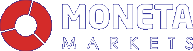How to Trade With MetaTrader Webtrader
How to Trade With MetaTrader Webtrader
You get the same features of the MetaTrader desktop trading platform but through a web browser. This makes it easy for you to trade even when you don’t have MetaTrader downloaded on your system.
-
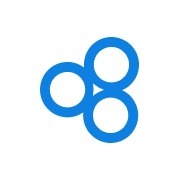
- by ALLFOREXRATING.COM
- 26th October 2022 | Post Views: 1478
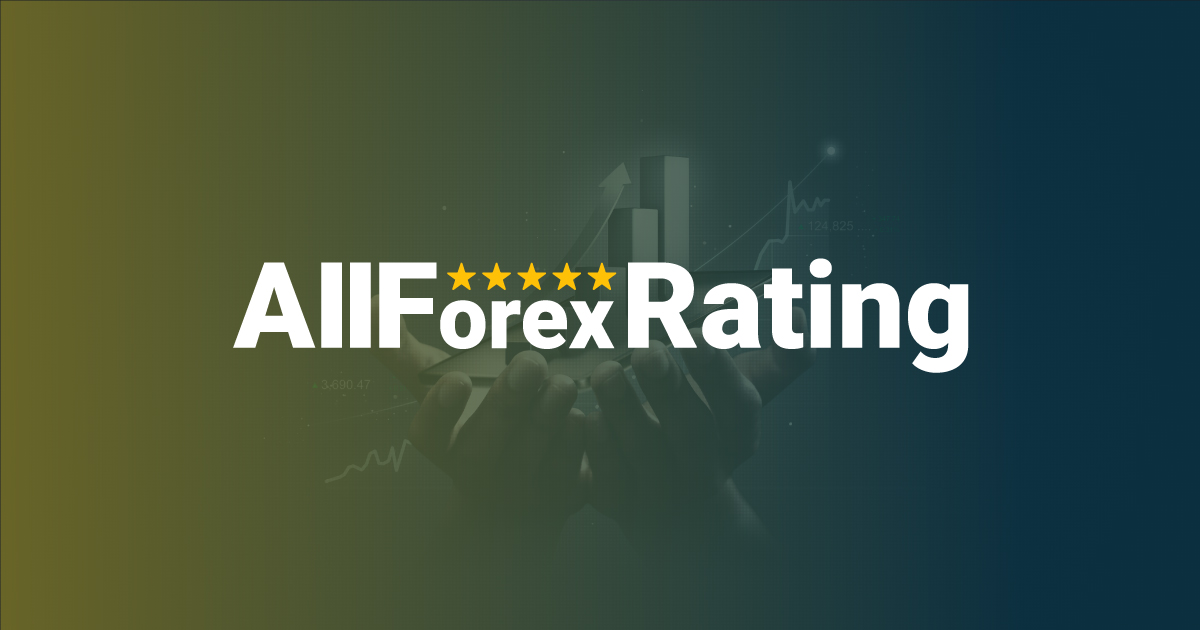
The MetaTrader platform is a powerful automated trading platform that traders use to trade forex, commodities, stocks and more. It automates trades to make the opening and closing of orders seamless.
In our article, we will learn about how you can trade with MetaTrader Webtrader.
What is a Webtrader?
Webtrader allows you to access the MetaTrader platform through a web browser without downloading any particular software.
You get the same features of the MetaTrader desktop trading platform but through a web browser. This makes it easy for you to trade even when you don’t have MetaTrader downloaded on your system.
Benefits of trading with MetaTrader Webtrader
- Compatible with all operating systems
- Comes with reliable data security and protection
- Allows one-click trading
- Offers graphical objects and over 30 technical indicators
- Equipped with multiple timeframes
- Provides real-time prices/quotes in Market Watch
- Remote access to all markets
- Monitors price movement
- Tracks historical price actions
- Comes with real and demo accounts
Steps to trade with the MetaTrader Webtrader
1. Log into the terminal
To trade with the MetaTrader Webtrader’s terminal, you need to open a live account with MT4 or MT5. Once you have a trading account with either of the two, you can directly log into the webtrader terminal.
The terminal will direct you towards a dialogue box in which you need to enter the account details and relevant server available in your trader’s room window. Once you have logged into the account, you can start viewing the trading products available in the web terminal.
2. Open a trading chart
You can open a trading chart from the Market Watch window, which is on the left side of the web terminal’s screen. You can check the available assets to trade and even add more symbols by searching for the desired one in the search bar at the bottom. You can visit the chart for each symbol by right-clicking on it. Change the time frame from the top of the screen to monitor the prices in the time period you would like to trade.
3. Add technical indicators
The MetaTrader platform has several technical indicators that provide ideal entry and exit signals. You can add these indicators to your price chart by clicking on the insert button at the top of the terminal screen. Then press the indicators button and select the indicator you want to apply to the chart.
4. Utilise the one-click trading feature
One-click trading is one of the most advantageous features of MetaTrader, as it allows you to enter or exit a trade with a single click and no further confirmation. A buy and sell button appears at the top left corner of the web trading terminal, showcasing the current market prices. The first time you use this feature, the platform will ask you to confirm the order, but every time after that, trades will be automatically executed with a single click.
5. Enter or exit a trade
Once you have monitored the price of an asset on its chart and added technical indicators to predict future price movement, it is time to place a long or short trading order. To place a new order on the webtrader’s platform, you need to right-click on the asset’s name and press on ‘new order’. A dialogue box will appear, asking you to enter the trade volume, and stop loss and take profit price levels.
Once you have placed the order, all prices (entry price, stop loss, take profit) are marked on the price chart for easy analysis. You can keep track of your open positions through the toolbox feature available at the bottom of the screen.
If you want to get out of a trade, right-click on the trade in the toolbox and press the ‘close position’ button. A dialogue box will appear that will ask you if you want to exit the position. Click yes if you are sure, or modify the position if you want to continue remaining in the trade.
Why use the MT4 and MT5 webtrader?
Both MT4 and MT5 webtrader platforms are suitable for beginner to expert traders. They have an intuitive interface and let you trade from anywhere at any time. The webtrader terminal is fully synchronised with all downloadable versions of MetaTrader 4 and MetaTrader 5, making it a functional and reliable platform.
Start trading with the MetaTrader Webtrader
The MetaTrader Webtrader introduces you to a variety of trading instruments via the internet and helps you trade seamlessly. It has several customisable features that make your trading experience personal.
Write a Comment
How to Trade With MetaTrader Webtrader
You get the same features of the MetaTrader desktop trading platform but through a web browser. This makes it easy for you to trade even when you don’t have MetaTrader downloaded on your system.
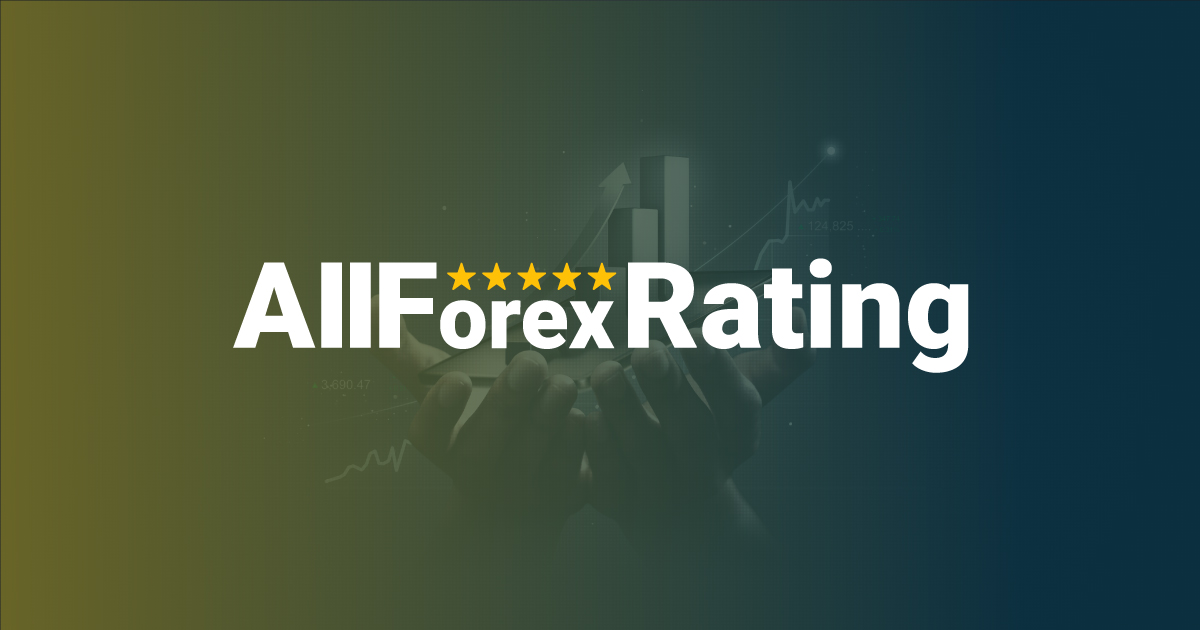
The MetaTrader platform is a powerful automated trading platform that traders use to trade forex, commodities, stocks and more. It automates trades to make the opening and closing of orders seamless.
In our article, we will learn about how you can trade with MetaTrader Webtrader.
What is a Webtrader?
Webtrader allows you to access the MetaTrader platform through a web browser without downloading any particular software.
You get the same features of the MetaTrader desktop trading platform but through a web browser. This makes it easy for you to trade even when you don’t have MetaTrader downloaded on your system.
Benefits of trading with MetaTrader Webtrader
- Compatible with all operating systems
- Comes with reliable data security and protection
- Allows one-click trading
- Offers graphical objects and over 30 technical indicators
- Equipped with multiple timeframes
- Provides real-time prices/quotes in Market Watch
- Remote access to all markets
- Monitors price movement
- Tracks historical price actions
- Comes with real and demo accounts
Steps to trade with the MetaTrader Webtrader
1. Log into the terminal
To trade with the MetaTrader Webtrader’s terminal, you need to open a live account with MT4 or MT5. Once you have a trading account with either of the two, you can directly log into the webtrader terminal.
The terminal will direct you towards a dialogue box in which you need to enter the account details and relevant server available in your trader’s room window. Once you have logged into the account, you can start viewing the trading products available in the web terminal.
2. Open a trading chart
You can open a trading chart from the Market Watch window, which is on the left side of the web terminal’s screen. You can check the available assets to trade and even add more symbols by searching for the desired one in the search bar at the bottom. You can visit the chart for each symbol by right-clicking on it. Change the time frame from the top of the screen to monitor the prices in the time period you would like to trade.
3. Add technical indicators
The MetaTrader platform has several technical indicators that provide ideal entry and exit signals. You can add these indicators to your price chart by clicking on the insert button at the top of the terminal screen. Then press the indicators button and select the indicator you want to apply to the chart.
4. Utilise the one-click trading feature
One-click trading is one of the most advantageous features of MetaTrader, as it allows you to enter or exit a trade with a single click and no further confirmation. A buy and sell button appears at the top left corner of the web trading terminal, showcasing the current market prices. The first time you use this feature, the platform will ask you to confirm the order, but every time after that, trades will be automatically executed with a single click.
5. Enter or exit a trade
Once you have monitored the price of an asset on its chart and added technical indicators to predict future price movement, it is time to place a long or short trading order. To place a new order on the webtrader’s platform, you need to right-click on the asset’s name and press on ‘new order’. A dialogue box will appear, asking you to enter the trade volume, and stop loss and take profit price levels.
Once you have placed the order, all prices (entry price, stop loss, take profit) are marked on the price chart for easy analysis. You can keep track of your open positions through the toolbox feature available at the bottom of the screen.
If you want to get out of a trade, right-click on the trade in the toolbox and press the ‘close position’ button. A dialogue box will appear that will ask you if you want to exit the position. Click yes if you are sure, or modify the position if you want to continue remaining in the trade.
Why use the MT4 and MT5 webtrader?
Both MT4 and MT5 webtrader platforms are suitable for beginner to expert traders. They have an intuitive interface and let you trade from anywhere at any time. The webtrader terminal is fully synchronised with all downloadable versions of MetaTrader 4 and MetaTrader 5, making it a functional and reliable platform.
Start trading with the MetaTrader Webtrader
The MetaTrader Webtrader introduces you to a variety of trading instruments via the internet and helps you trade seamlessly. It has several customisable features that make your trading experience personal.
| # | Forex Broker | Year | Status | For | Against | Type | Regulation | Leverage | Account | Advisors | ||
| 1 |  |
JustMarkets | 2012 | 36% | 4% | ECN/STP | FSA, CySEC, FSCA, FSC | 1:3000* | 1 | Yes | ||
|---|---|---|---|---|---|---|---|---|---|---|---|---|
| 2 |  |
Hantec Markets | 1990 | 35% | 6% | ECN/STP | ASIC, FCA, FSA-Japan, FSC, JSC | 1:2000* | 100 | Yes | ||
| 3 |  |
Valetax | 2023 | 35% | 1% | ECN/STD | FSC | 1:2000* | 10 | Yes | ||
| 4 |  |
KCM Trade | 2016 | 32% | 3% | ECN/STD | FSC | 1:400* | 100 | Yes | ||
| 5 |  |
Plotio | 1983 | 31% | 2% | STP | HKGX, ASIC, SCB | 1:300* | 200 | Yes | ||
| 6 |  |
FISG | 2011 | 30% | 1% | ECN/STD | FSA, CySEC, ASIC | 1:500 | 0.01 | Yes | ||
| 7 |  |
ATFX | 2017 | 25% | 3% | Broker/NDD | FCA, CySEC, FSCA | 1:400* | 100 | Yes | ||
| 8 | 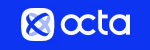 |
Octa | 2011 | 20% | 3% | ECN/STD | Regulation: CySEC, MISA, FSCA and FSC | 1:1000* | 5 | Yes | ||
| 9 |  |
Youhodler | 2018 | 20% | 2% | Exchange | EU (Swiss) licensed | Up to 1:500 | 100 | Yes | ||
| 10 |  |
Uniglobe markets | 2015 | 20% | 3% | ECN/STP | Yes | Up to 1:500 | 100 | Yes | ||
| 11 |  |
IEXS | 2023 | 20% | 6% | ECN/STP | ASIC, FCA | Up to 1:500 | 100 | Yes | ||
| 12 |  |
TradeEU | 2023 | 18% | 4% | CFDs | CySEC | 1:300* | 100 | Yes | ||
| 13 | 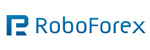 |
RoboForex | 2009 | 16% | 4% | ECN/STD | FSC, Number 000138/333 | 1:2000* | 10 | Yes | ||
| 14 | 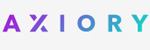 |
Axiory | 2011 | 15% | 5% | Broker, NDD | IFSC, FSC, FCA (UK) | 1:777* | 10 | Yes | ||
| 15 | 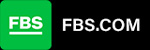 |
FBS | 2009 | 13% | 4% | ECN/STD | IFSC, CySEC, ASIC, FSCA | 1:3000* | 100 | Yes |